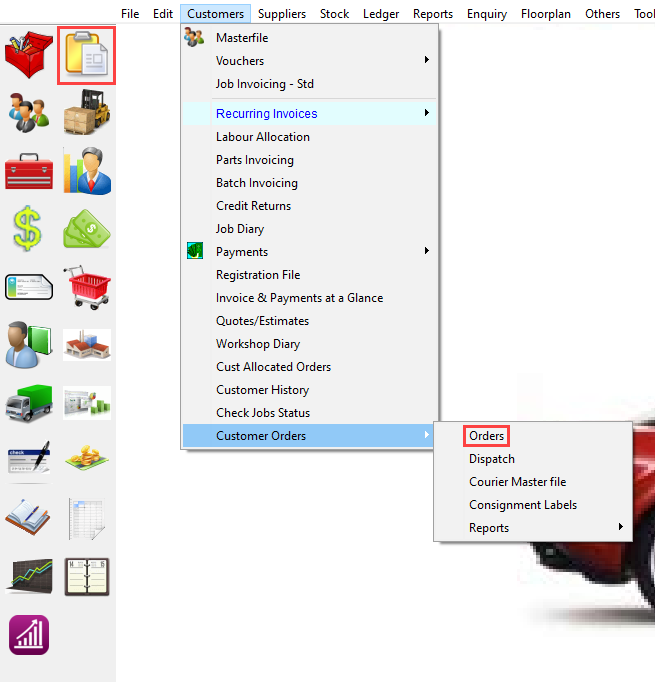
Customer Orders is used for invoices for the supply of parts only where generally there is no labour contents. In this case there will be no vehicle or Job Item attached to the sale and history of the sale will only be attached to the customer, such as for Counter Parts Sales or Non-Service and Warranty types of work. Customer Orders can also be used as a POS system. However, there is an alternative and quicker POS module available. Customer Orders allows part-delivery of an order and the creation of customer back-orders as well as the ability to calculate freight charges and produce shipping labels.
In the AM-Win program, click the Customer Orders icon on the toolbar or from the menu choose Customer > Customer Orders > Orders.
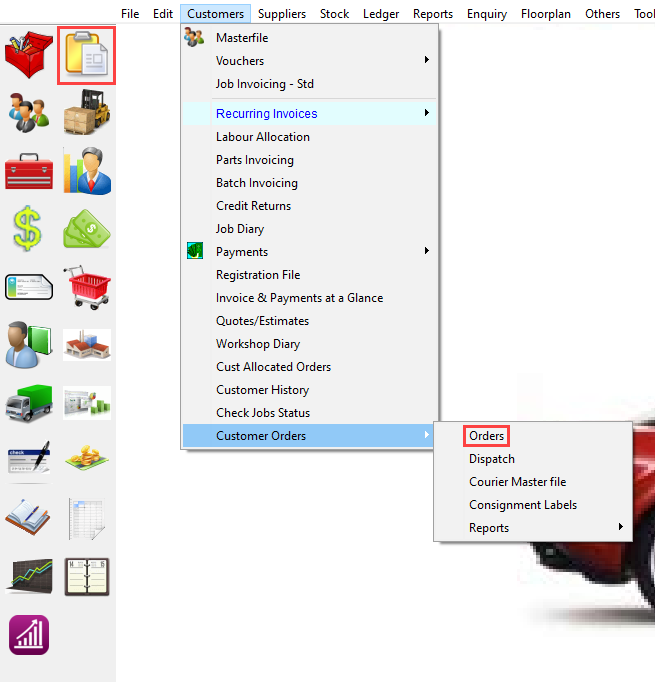

Invoices requiring labour or a fitting component for work done to a particular vehicle or job item should be processed under the Job Invoicing module.
See Starting a New Customer Order for information on how to create a new customer order
See Revising a Customer Order for information on how to view or change an existing customer Order
1. Go to the Customer Order screen either by clicking on the second icon, or by using the menu Customers > Customer Orders > Orders
2. Either Find an Existing Customer Order, or Start a New Customer Order
3. If you are stating a new order, click the New button or press the F9 key which will default to the Cash Sale customer.
4. Use the Customer button to change the customer if required
5. Add details, parts and revenue items using the Customer Order Entry Buttons
6. Select a Courier if required
7. Select the Delivery Address, Print a Picking Slip, change the Bill-to and any other tasks required using the Customer Order Buttons
8. Save the customer order and either take a Deposit, Invoice it or come back to it later